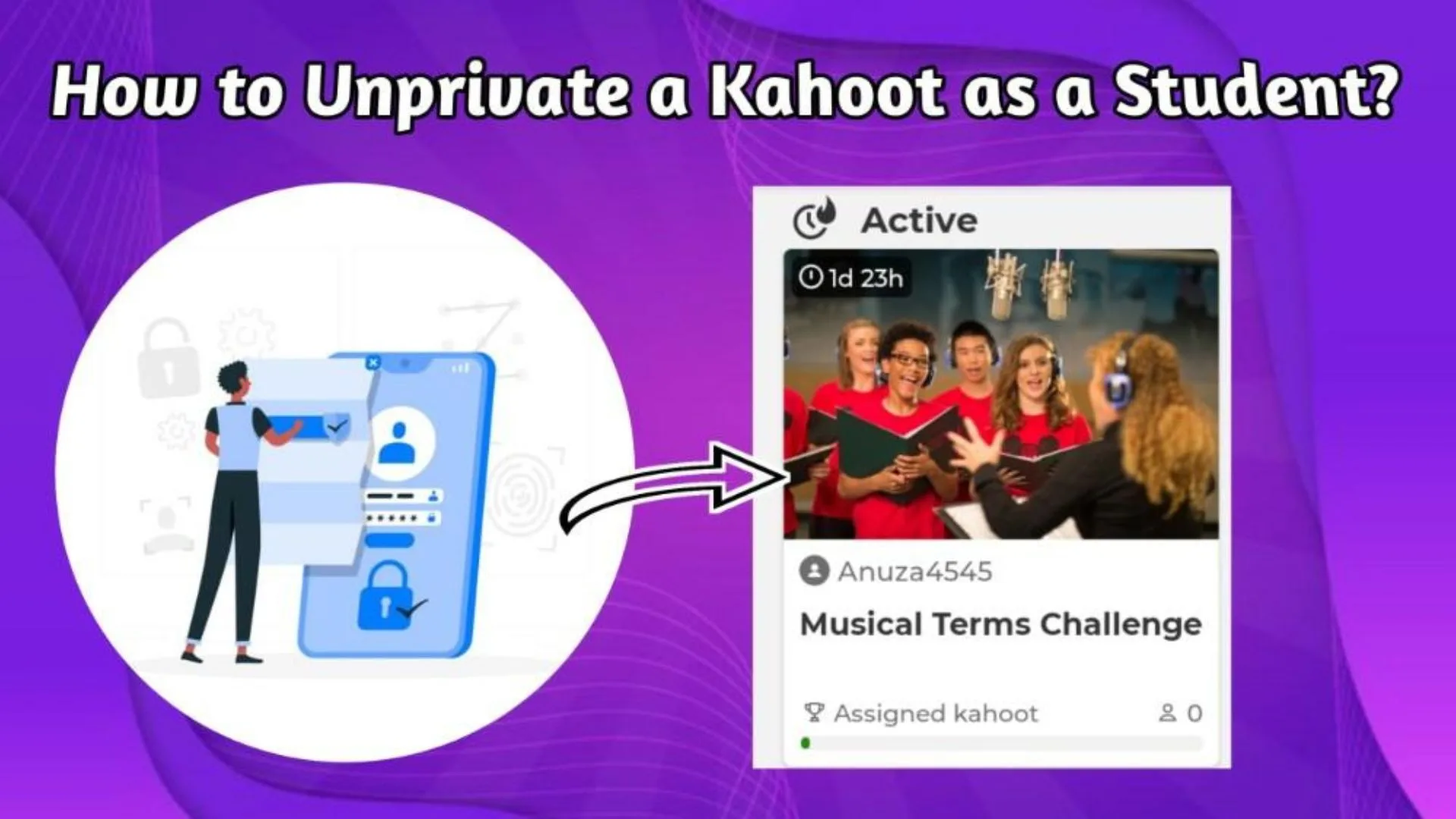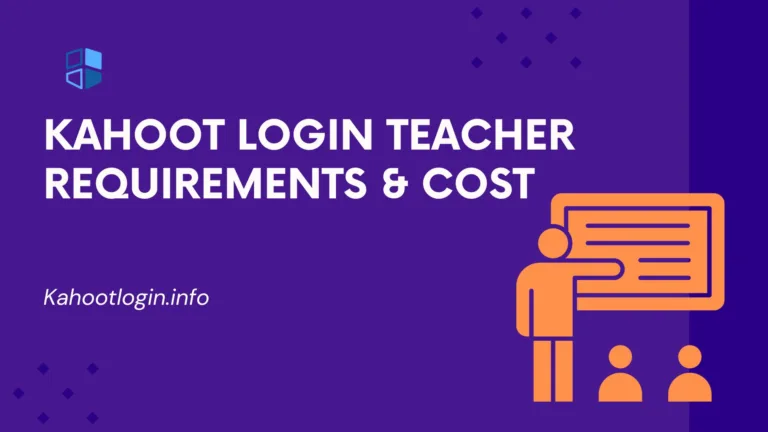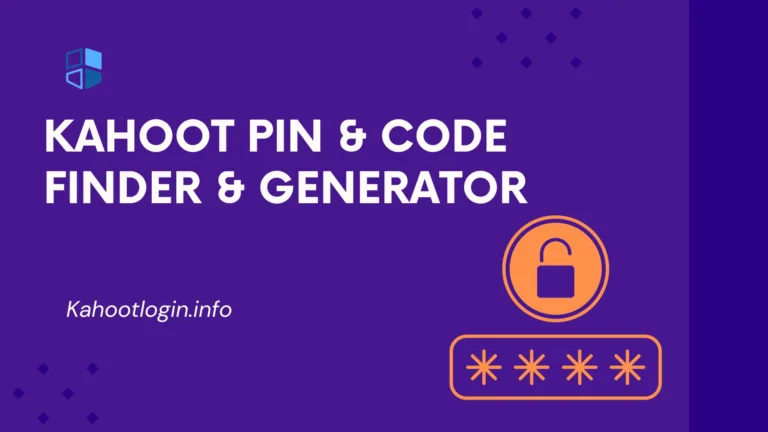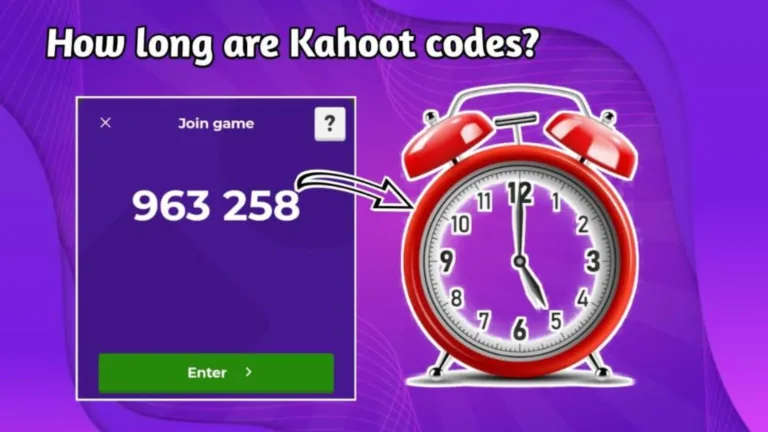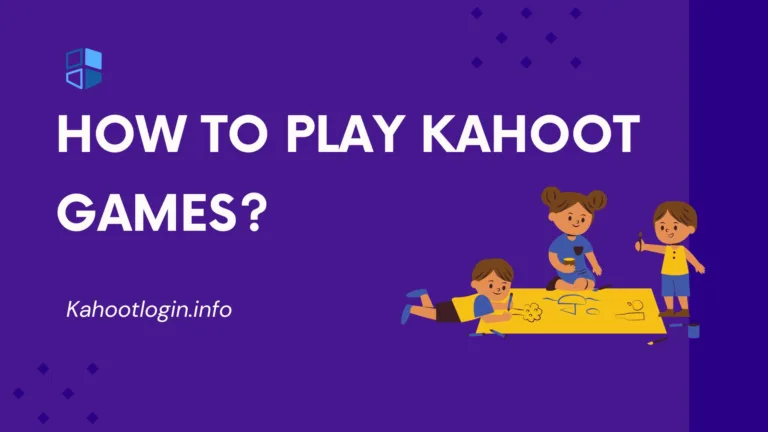How To Unprivate A Kahoot As A Student?
Do you know how to unprivate a kahoot as a student? Kahoot offers to create and present your Kahoots publicly. Mostly, students got stuck in sharing it publicly on the Kahoot app, and their created Kahoots remain private.
This article will explain the complete guidelines to unprivate a Kahoot through the student account. Moreover, it will include ways to share and copy private Kahoot.
Description Of Private And Unprivate Account
Private Kahoot:
Your Kahoot will not appear publicly. When someone uses this Discover page to search your Kahoot, it will not be shown there. Simply, these are present in the profile as a draft.
Unprivate/Public Kahoot:
Your Kahoot is available publicly on search results through the Discover page.
How to unprivate a Kahoot as a student? Complete Guide
If you are a student and need to learn how to unprivate your Kahoot and show it publicly, then follow these simple steps I am sharing. We will address how to unprivate a kahoot as a student.
Through App
- First of all, login to your Kahoot account as a student.
- Click on the “Library option”.
- Now you will see your recent kahoots on your screen. You can click on the “Kahoots” option to find any other Kahoot.
- Click on the selected Kahoot that you want to unprivate.
- You will see the “Visible to” option under the title and theme option.
- When you click on “Visible to,” it will show you two options.
- Click on the “Public”.
- Now, your Kahoot is unprivate and can be found publicly.
Through Website:
- First of all, search and open the official Kahoot website.
- Login to your kahoot account. Click on the library option.
- Click on the edit option of your created Kahoot.
- On the top right section, click on “settings.” Now you see the “visibility” option that shows the “Public or private” option.
- Click on the public button and save the settings.
How do you share the private Kahoot as a student?
When you unprivate a Kahoot, you can share your Kahoots with your friends and family as a student.
- First, you must open your Kahoot menu using the three vertical dots.
- Now click on the share button.
- Afterward, you will see the option to search usernames, emails, or groups. Now, you can choose a preferable method to share the Kahoot.
- Now, you can select a suitable way to share these Kahoots.
How Do You Copy A Private Kahoot?
Following methods are essential to know how to unprivate a kahoot as a student.
Copy Your Own Private Kahoot
You must find the Khoot using your library option when copying a Kahoot. Now you can see your own Private Kahoots. You can make them public, too, and then, by clicking on the three dots, you can duplicate the Kahoot and make edits.
Copy Public Kahoot & Create Your Private Kahoot
You can also copy the quick Kahoots by finding a Kahoot through the “Discover” option. Click on Kahoot and use the three dots to click on the “Duplicate” option from there. Now, you can create your own Kahoot using this. You can keep your Kahoot private or also share it publicly.